Learning objectives:
Bookmarks and shortcuts provide easy access to websites and pages you want to get to quickly. Most browsers support using the CTRL + D key combination to bookmark a page.
Option 1: You can create a desktop shortcut directly from your MINDBODY site.
- Click the Home tab and select Manager Tools in the submenu.
- Click Links on the left.

- Click Home to expand the section.
- Click Create desktop shortcut.

The shortcut will show in your browser downloads. Click and drag the download to your desktop to create the shortcut.
Option 2: You can create a desktop icon to easily access your MINDBODY site directly from your browser There are three ways you can add an icon:
Internet Explorer - add icon to desktop:
- Open your MINDBODY site.
- Select the MINDBODY icon to the left of your website URL.
- Drag the icon to your desktop.
- An icon will be created. You will be able to access your MINDBODY site directly from this icon.
Chrome and Firefox - add icon to desktop:
- Log into your MINDBODY Site
- Select the lock icon, to the left of the website address (url).

- Drag the icon to your desktop.
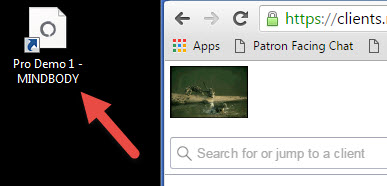
- An icon will be created; you can now access your MINDBODY Online site from this icon.
Safari - add icon to desktop:
- Click the small icon on the left side of the URL and drag it from your browser's address field to the dock or desktop (similar to above).
- You can now access your MINDBODY Online site from this icon.