Learning Objectives
Some of your customers prepay for the last month of their contract up front. This module will walk you through adding that pricing option to the contract so payment has been rendered and is trackable in the system.
Step 1: Sell Primary Membership
- Click on the Retail tab and search for the customer.
- Go to the Contracts ribbon
- Select the appropriate contract (ex. '12 Month Unrestricted')
- Apply any necessary discounts
- Click Add Item
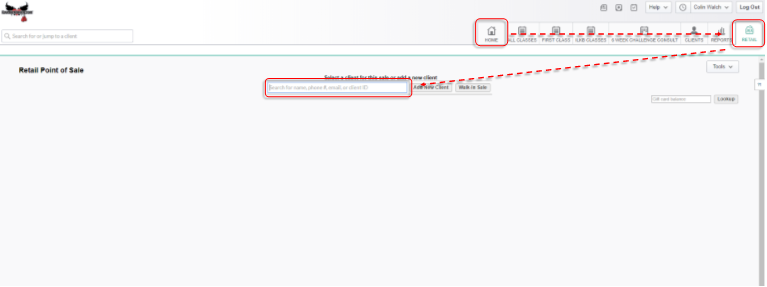
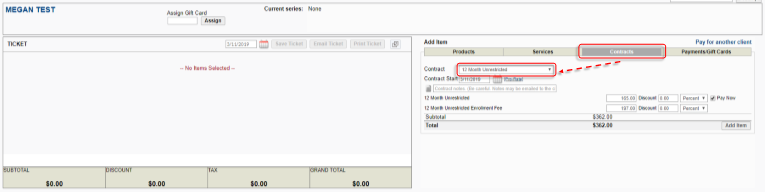
Step 2: Add ILKB Cancellation
- Go to the Services ribbon
- Select ILKB Classes option
- Select ILKB Cancellation from the dropdown
- Adjust the price accordingly for what their last month should cost
- Click Add Item
Step 3: Process Sale
- Once all items have been added you will see the contract and the last month pricing option in the Ticket area
- Select the payment method
- Enter the payment information
- Complete the sale by clicking Save Print Receipt