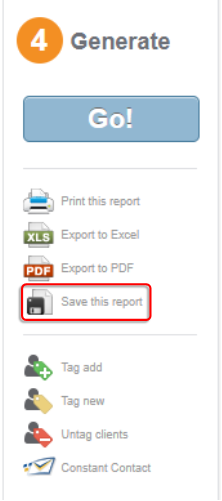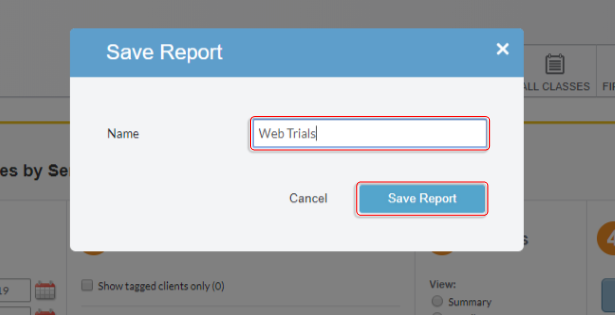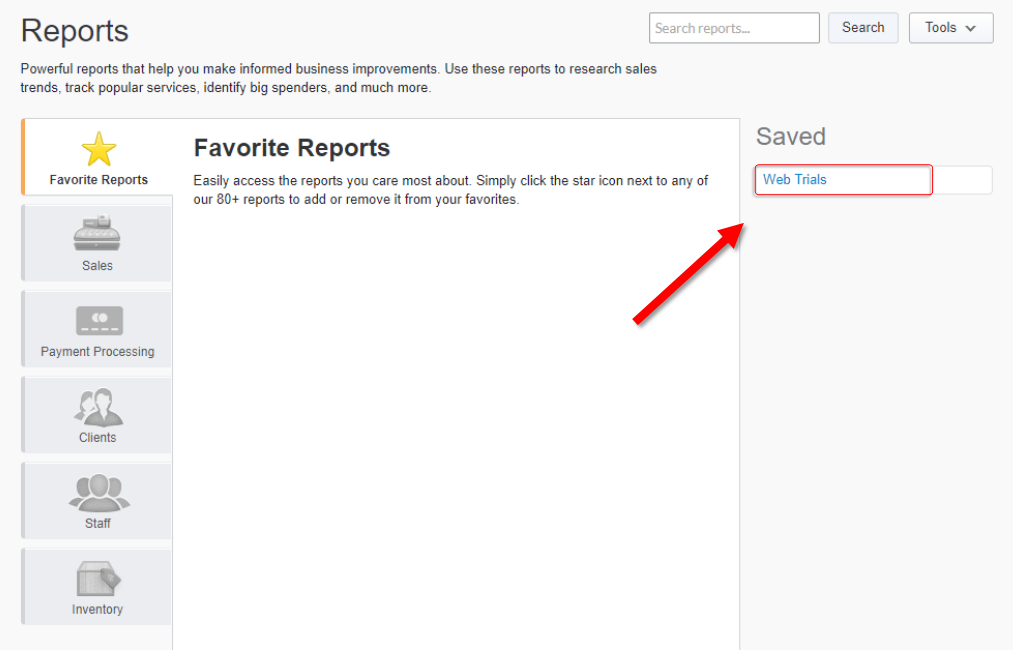Learning Objectives
Along with your HighLevel program, here is another place where you can see web specials that have been purchased.
Sales by Service Report
- First get to the Reports page.
- Click the Sales tab.
- Select the Sales by Service report.

- Set the Start & End Dates
- If applicable, select your studio Location
- Set the Service Category to First Class
- Set the Pricing Option to Web Trial (W3) & Web Trial (W5)
- Update the View to Detailed
- Note: These dates should be the same unless you are wanting a range of dates.

- You will see all customers who purchased the two Web Trials in the date range.

Save Report for Later
Save the settings of this report so that each time you need to gather this information all you need to do is update the Start Date & End Date, then click Go.
- Once you have set all the filters as described above, click Save this Report in the Generate section of the report page.
- Enter Web Trials as the Name
- Click Save Report
- Next time you need to run the Web Trials Report it will be saved in the Saved section on the right side of the Reports page.
- Click the saved Web Trials report and update the date before running.